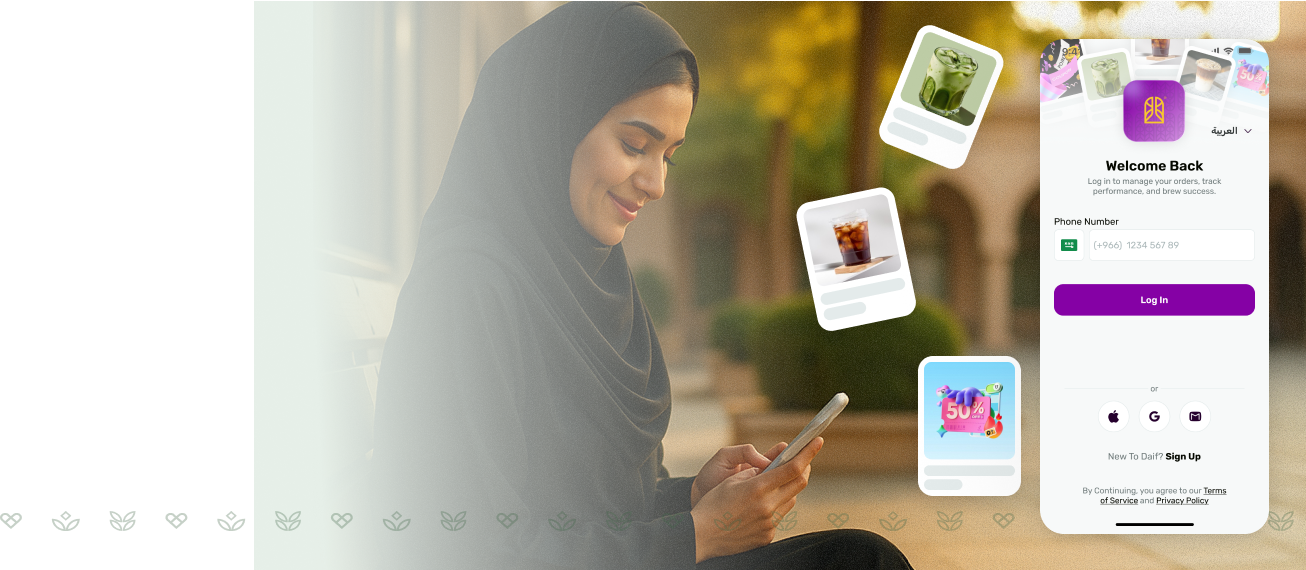Have a question, suggestion, or need support? Fill out the form and our team will get back to you shortly.

01 How do I place an order through Daif?
To place and manage an order through Daif SP App, here’s the step-by-step process from the manual:
-
Log in
-
Open the Daif SP App.
-
Enter your phone number and password.
-
-
View New Orders
-
Go to Manage Orders → Requests tab.
-
Each order card shows the order number, customer name, items, pickup method, and a quick action button.
-
Tap View Details to see full order information.
-
-
Take Action on the Order
-
Accept Order → Confirms the order, moves it to Preparing, and notifies the customer.
-
Reject Order → Choose a reason (e.g., out of stock, can’t prepare in time). The customer is notified and refunded.
-
Edit Order → Adjust items, quantities, or preparation time (10–45 minutes).
-
-
Order Lifecycle
-
Preparing → Once you accept, start preparation.
-
Ready for Pickup → When prepared, mark it as ready; the customer is notified.
-
Customer Arrival Notification → You’ll see when the customer arrives.
-
Confirm Pickup → Once handed over, mark it as Picked Up.
-
-
Order History & Tracking
-
All completed, rejected, and expired orders appear in Order Log for record-keeping.
-
02 What payment methods are accepted?
We accept Mada, Apple Pay, and major credit cards.
03 Can I schedule an order in advance?
The system only supports real-time order management:
-
You can accept, reject, or edit new orders.
-
You may adjust the ready time within a short window (10–45 minutes) once the order is accepted.
-
There is no option to set orders for a future date or time.
✅ So the answer is: No, orders cannot be scheduled in advance on Daif.
04 How do I get discounts or offers?
You don’t need to take any extra steps to get discounts or offers. If Daif applies a promotion, it will be automatically reflected in the Daif Discount line of the order’s payment summary.
05 Something went wrong with my order—what do I do?
If something goes wrong with your order, first check for system error messages or connection issues. If the issue is order-related, you can reject, edit, or call the customer directly from the app. All updates and actions are tracked in the Order Log for reference.